Docker Standalone
The easiest way to run SigNoz is to use SigNoz Cloud - no installation, maintenance, or scaling needed.
New users get 30 days of unlimited access to all features. Click here to sign up.
Once you have successfully installed SigNoz on Docker Standalone, the following sections provide an overview of the activities that are required to successfully operate SigNoz.
Stop/Start SigNoz Cluster
To stop SigNoz cluster:
docker compose -f docker/clickhouse-setup/docker-compose.yaml stop
To start/resume SigNoz cluster:
docker compose -f docker/clickhouse-setup/docker-compose.yaml up -d
*Note: The stopped SigNoz cluster should resume and mount to the existing docker volumes.
Upgrade SigNoz Cluster
Use the commands below to sync to the latest release.
- Checkout to
mainbranch:
git checkout main
- Pull the
latestchanges from the SigNoz GitHub repository:
git pull origin main
- Go to
deployfolder and run theinstall.shscript:
cd deploy && ./install.sh
In case you wish to upgrade the SigNoz cluster to a specific version, let's say v0.6.2, follow the steps below:
- Checkout to the v0.6.2 tag:
git checkout v0.6.2
- Go to
deployfolder and run theinstall.shscript:
cd deploy && ./install.sh
- Be careful with breaking changes across versions!
- There might be misconfiguration caused by version mismatch.
Uninstall SigNoz Cluster
Enter the following command to uninstall SigNoz:
docker compose -f docker/clickhouse-setup/docker-compose.yaml down -v
Remove the Sample Application from SigNoz Dashboard
Follow the steps in this section to remove the sample application that comes installed with SigNoz:
From the directory in which you installed SigNoz, open Docker Compose file
deploy/docker/clickhouse-setup/docker-compose.yamlin a plain-text editor.Comment out or remove the
services.hotrodandservices.load-hotrodsections: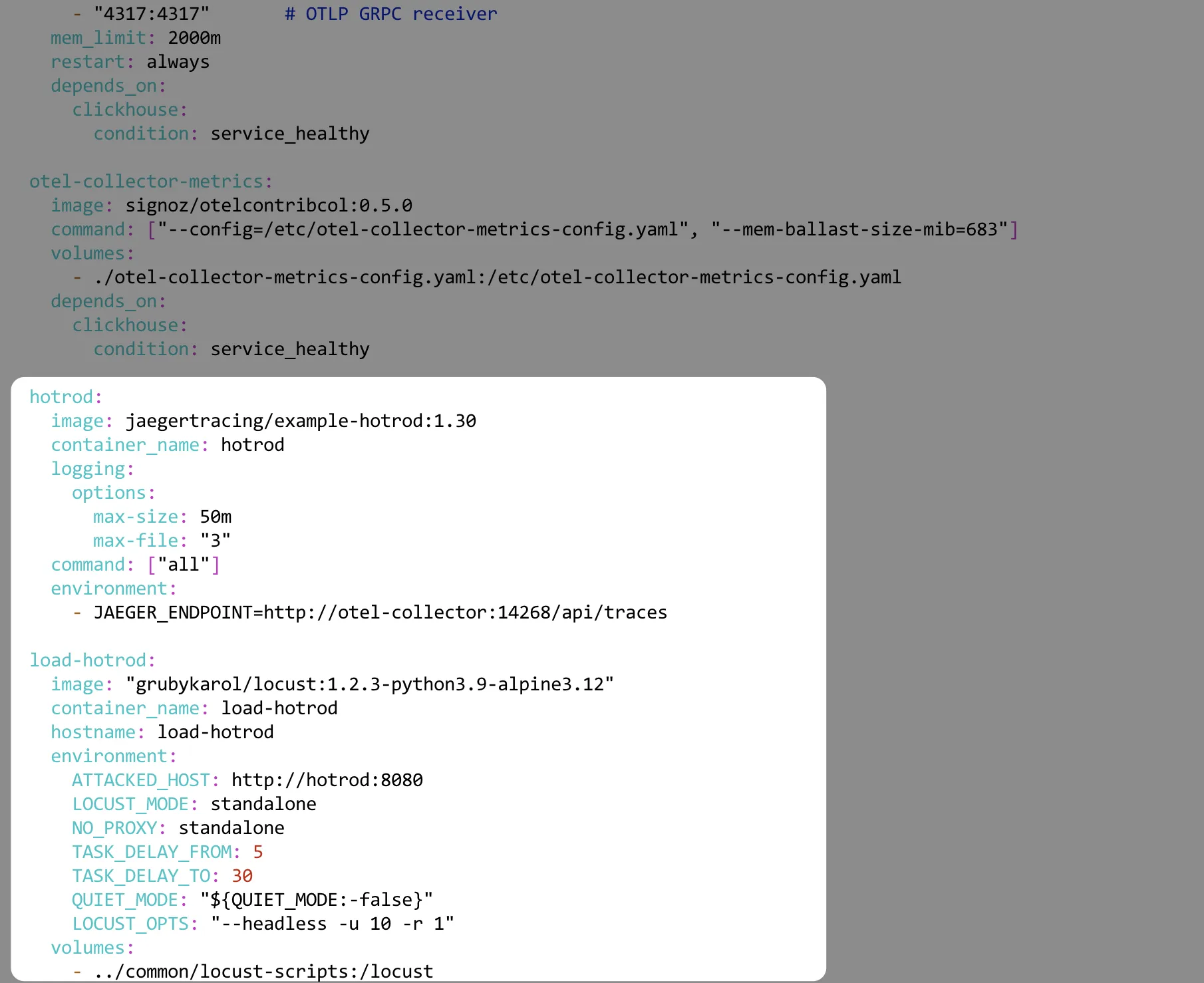
Move into the
deploydirectory and run theinstall.shscript again:
cd deploy && ./install.sh
Note: If you still see the HotROD services on the dashboard, just wait for a few minutes and the changes will reflect.